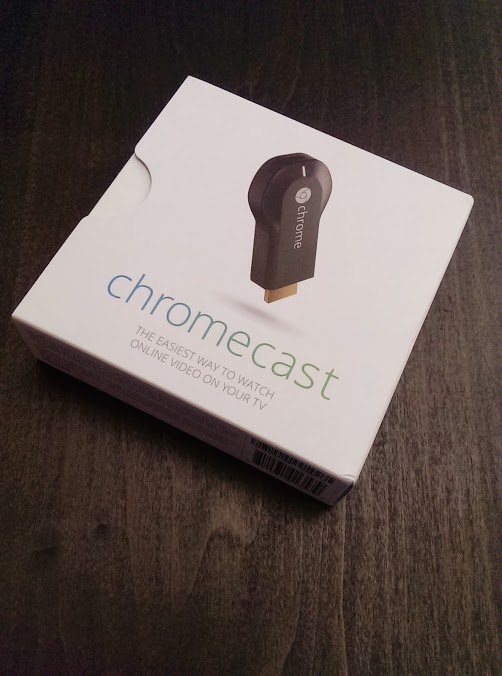Google+ Tips and Tricks
Here I will compile a list of tips and tricks to use your Goolge+ account more efficiently & in style.
First up, styling your posts.
Formatting:
- Bold: *Bold Formatting* = Bold Formatting
- Italic: _Italic Formatting_ = Italic Formatting
- Strikethrough: -Strikethrough Formatting- =
Strikethrough Formatting
You can also combine any combination of the formatting, but you will always have to have a space before and after the formatting elements.
Italic Bold: This is the _*Italic Bold*_ Formatting option. = This is the Italic Bold Formatting option. (notice the space before and after the formatting elements.)
So if you post this:
Hey guys, lets meet up at *Blue Martini* tonight at -2200- (changed to) 2230. John Doe said _”blah blah blah”._ See you all there!
It will look like this:
Hey guys, lets meet up at Blue Martini tonight at -2200- (changed to) 2230. John Doe said “blah blah blah”. See you all there!
Why can’t I post on a friends stream?
Well, Google figured, you do everything else from posting pictures, posts, etc. from your own page, why do you have to leave it to post a message to your friends? And that (to me) totally makes sense. We are accustomed to doing things one way, which is the “Facebook” way. Out of habit that’s what you would expect to do on any social network out there. Well, not anymore. There are two ways to do this.
Option 1:
Tag them to the message by adding their name starting with a “+” such as +Adam-Lee Smith. When using the “+” symbol and you start typing a persons name, a drop down will popup with a list of friends. Now “share” the message and they will see it pop up in their notifications and stream. Now, if you added any Circles to the share list, everyone in that circle as well as the person you tagged will see the message. But If you want it to be a private message, just remove all your circles.
Post from Google+ to your Facebook and Twitter accounts:
First download and install this extention: http://startgoogleplus.com/
Now follow these instructions:
Linkage:
Complete User Guide
Google Documents Community Guide
More to come. If there is anything in particular you would like to see, or have any questions, feel free to leave them in the comments below. And while you’re at it, please +1, share or re-tweet this article…